Purchase & Registration of Software
Engineering hours are too valuable to be expended searching for 'Fail', 'Unsafe', and 'Not OK' using the 'Trial-And-Error' templates.
How to purchase your software/template?
Step 1:Please go to this page and choose the product you prefer https://strsof.com/shop
Step 2: Click on the “Select Options” button for the product you intend to purchase. This action will direct you to the product page.
Step 3: Choose the duration of the license you require: either 3 months, 6 months, or 12 months. Then, click on ‘Add To Cart’

Step 4: After clicking ‘Add To Cart’, a side cart will appear, as illustrated below. If you possess a coupon code, enter it and click ‘Apply’. You can discover the available coupon codes here: https://strsof.com/coupons/

Step 5: Once you’ve successfully applied the coupon code, proceed by clicking “Checkout Now”. This action will redirect you to the checkout page.
Step 6: At the checkout page, input your billing information such as Name, Address, Pincode, Phone Number (Rest assured, we won’t call or send spam), and Email. Once you’ve completed filling in the details, check the box for ‘I have agreed to website terms and conditions’ and then click on ‘Place Order’
Checkout Page: https://strsof.com/checkout/
Step 7: You’ll now be directed to the payment gateway, where you can complete your purchase using a Credit Card, Debit Card, or Net Banking.
Step 8: Upon confirmation of your payment, you’ll be redirected to the online billing page. Here, you can review your order details and access the application by clicking on the download option provided.

Step 9: You can register/login to your my-account page and track all your orders here
My Account: https://strsof.com/my-account/
Your Orders: https://strsof.com/my-account/orders/
Download Purchased Software: https://strsof.com/my-account/downloads/
How to register your software/template?
Step 1: After downloading the application, unzip the .zip file onto your desktop or a designated folder. (Important note: Avoid opening the Excel file directly from the .zip file. Instead, ensure you extract the .zip file, ensuring that the folder contains .dll files as well for smooth operation of the application.)
Step 2: Select the ‘Excel Sheet’ found within the extracted folder. Avoid clicking on other supporting files (such as .dll files) as they are not meant to be opened.
Step 3: After opening the Excel file, select ‘Enable Editing’ to proceed with the application. If you’ve downloaded the trial version, you can utilize it for 1 day without any inconvenience.

Step 4: If you’ve purchased the paid version, you will get access to full application for 3 days. You’ll require the registration key to use it for the number of months you purchased
Step 5: Upon clicking ‘Enable Editing’, a pop-up box will appear, as depicted below. You’ll need to copy the computer ID and send it to us to acquire the registration key. You have 3 days to complete the registration process to get full access.
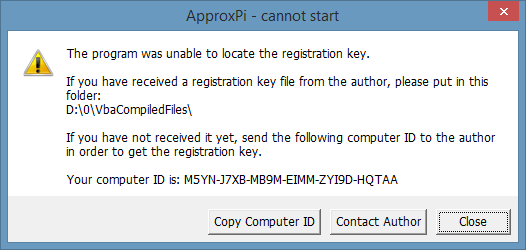
Here are the steps to obtain the registration key:
a) Select ‘Copy Computer ID’.
b) Choose ‘Contact Author’ to open a mailbox, and opt for Outlook or Google. Or, directly email your computer ID to info@strsof.com from your registered email ID, which was used during the purchase. You can also send your computer ID via WhatsApp to our number: https://wa.me/919154457500. (Note: Also mention if your operating system is 64 bit or 32 bit. You can find this in about section, in settings of your desktop/laptop)
c) Once you’ve sent your computer ID, expect to receive the registration key within 48 hours at your registered email.
d) The key arrives in a .zip file with a .rkey extension. Extract the .zip file and place the key in the same folder where you extracted the purchased Excel application.
e) You can now launch the Excel application and use it hassle-free for the duration covered by your license.
f) Upon completion of your license period, you can repurchase the product from our product page and follow the same procedure outlined in this document.
Product Page: https://strsof.com/shop
For any inquiries, please contact info@strsof.com or call: +91 9154457500.
Note: This document and the described processes are subject to change without prior notice. For the most current information, please refer to our Purchase & Registration of Applications guide: https://strsof.com/buy-register-process/
